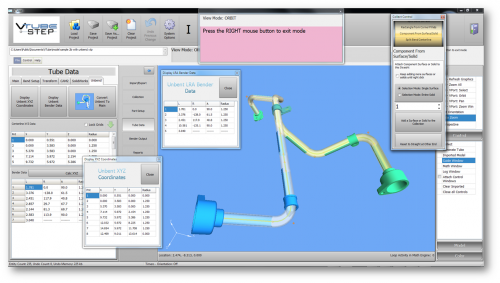Difference between revisions of "Change the VTube User Interface Language"
From ATTWiki
| Line 10: | Line 10: | ||
</td> | </td> | ||
<td width=300> | <td width=300> | ||
| − | [[image: | + | <br><br> |
| + | [[image:VTS2_SplashScreen.png|500px]] | ||
</td> | </td> | ||
</tr> | </tr> | ||
Revision as of 02:41, 10 July 2017
|
|
Change Method 1 - Run a Language Installation Program
You can change the VTube user interface file by running a language setup file.
Step 1 - Close VTube
Step 2 - Download the Language Installation Program
|
Download the language installation file at the VTube-LASER or VTube-STEP support site. |
Step 3 - Run VTube
VTube will automatically display the new language.

Change Method 2 - Manually Select a New VTL File
The first method of changing the interface is to select a new VTube Language (VTL) file from inside the System Options following these steps:
Step 1 - System Options
Enter System Options and press the Choose New Language button in Language Setup:

Step 2 - Choose a new Language File
Choose a new language file from the VTL files listed:

Step 3 - Press OK
Step 4 - Close the System Options
Step 5 - Close VTube
Step 6 - Reopen VTube
VTube will display the new language:

Other
- Back to VTube-LASER
- Back to VTube-PRO
- Back to VTube-STEP
- See the VTube Software Maintenance Plan page