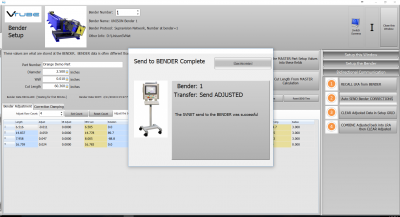Difference between revisions of "VTube HERBER Bender Correction (MES Protocol)"
(→STEP 6 - OPTIONAL STEP - You Can Manually Change the ADJUSTMENT Values) |
(→STEP 5 - Send Corrections to the HERBER) |
||
| Line 179: | Line 179: | ||
</table> | </table> | ||
| − | ===STEP | + | ===STEP 6 - Send Corrections to the HERBER=== |
<table cellpadding=10> | <table cellpadding=10> | ||
<tr valign=top> | <tr valign=top> | ||
Revision as of 16:18, 5 July 2018
|
This page describes the use of the VTube-LASER to HERBER bender corrections using the HERBER MES protocol. |
Back to VTube-LASER
Network Protocol
|
The protocol used is called "HERBER MES" and runs through a standard network connection - wired or wireless. |
HERBER MES Data Protocol Information
These are important facts to know about this protocol.
|
BENDERLINK SETUP STEPS FOR VTUBE-LASER
STEP 1: Enter the SYSTEM OPTIONS Menu in VTube
|
STEP 2: Setup the Benderlink Network Grid for HERBER MES Protocol
|
 How to SEND CORRECTION Data to the HERBER Control from VTube-LASER
How to SEND CORRECTION Data to the HERBER Control from VTube-LASER
STEP 1 - Bend the Tube
|
Bend the tube in the HERBER bender. |
STEP 2 - Measure the tube with VTube-LASER
|
Measure and align the tube to determine if it qualifies by falling within the envelope tolerance for the tube shape. |
STEP 3 - Enter BENDER SETUP
|
Click on the BENDER SETUP button in the Navigation Pane. |
STEP 4 - Choose the BENDER NUMBER
|
Set the correct bender number at the top of the window. |
STEP 5 - COPY the Data from VTube-LASER's Main Memory
|
If this is the first correction, then the Bender Setup screen may show no data. If this is the case, then it is necessary to update the Bender Setup screen from VTube-LASER's main memory like this:
|
STEP 6 - OPTIONAL STEP - You Can Manually Change the ADJUSTMENT Values
|
You can manually change the ADJUSTMENT values before sending corrections if you want to. Some users like to set the first and last Length adjustment to zero in order to keep the start position of the carriage in the same place - for when they have extra length on the ends. |
STEP 6 - Send Corrections to the HERBER
|
Press "Auto SEND Bender CORRECTIONS". VTube-LASER will let you select a path, then save a MES file to that path. |
STEP 7 - Send the CORRECTION Values to the UNISON
|
Click on AUTO SEND. This will send the ORANGE columns to the UNISON bender. |
STEP 8 - The SEND to BENDER Complete Window
|
A window should appear for a few seconds indicating that the Send to the Bender is complete. |
STEP 9 - IMPORT the Correction Data at the UNISON Control
|
Move to the UNISON control and follow these steps:
|
STEP 10 - REPEAT STEPS 1 THROUGH 9
|
Bend the corrected tube starting in Step 1, then measure it again (Step 2) and follow the rest of the steps until the part is within tolerance. |
Other Pages
- See VTube-LASER
- See VTube-STEP
- See UNISON for information on UNISON benders