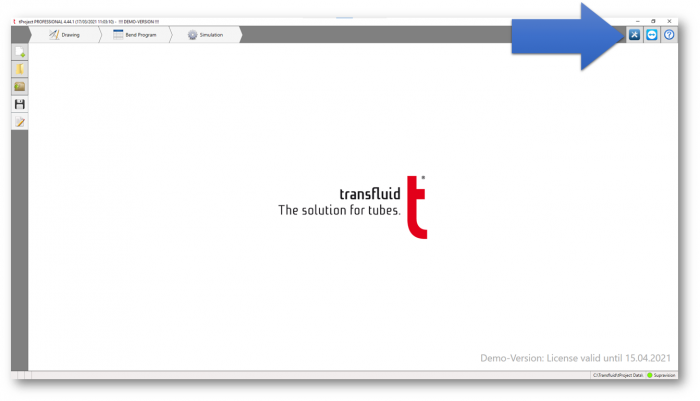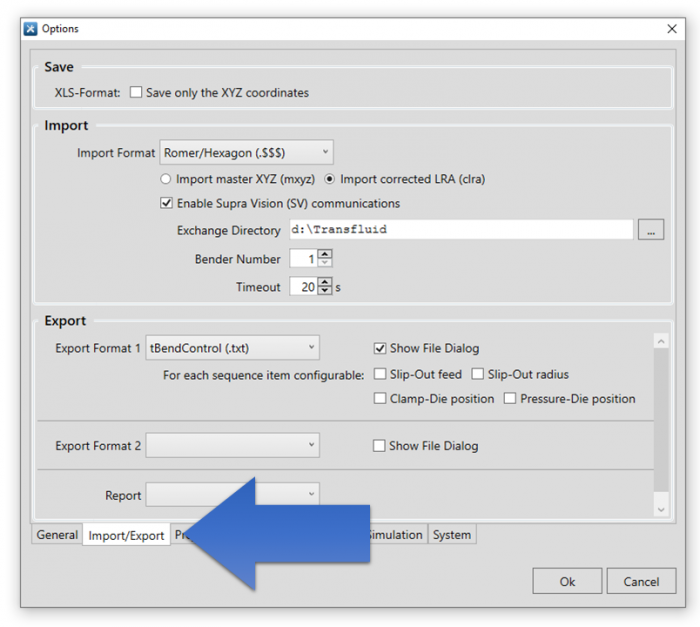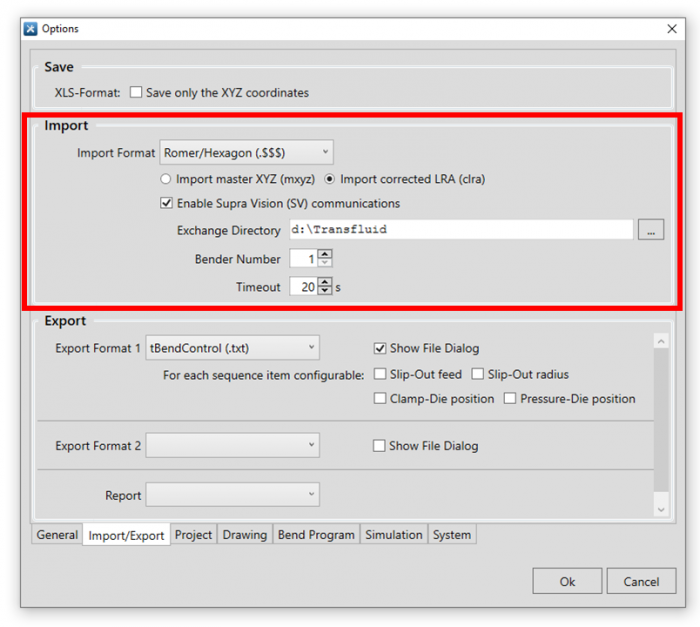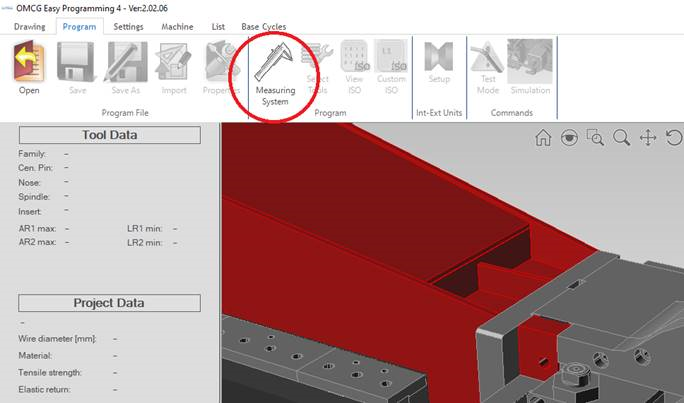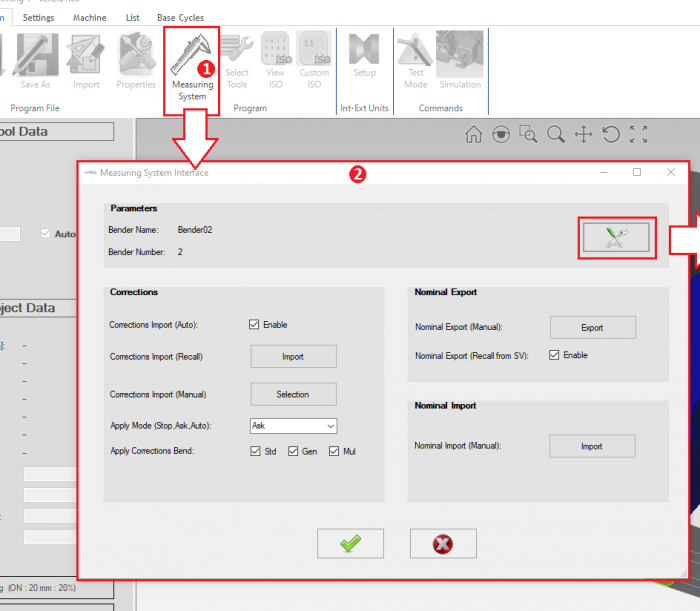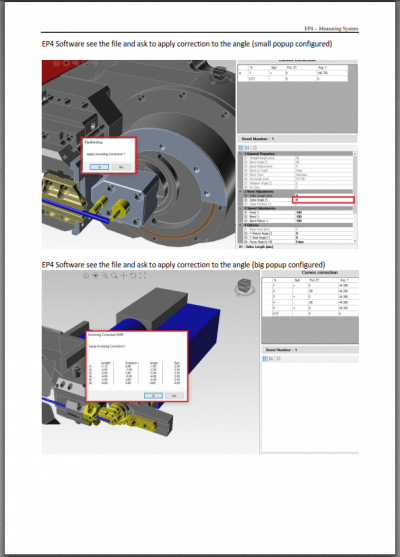Difference between revisions of "VTube Communications With Transfluid Benders"
(→STEPS) |
(→STEPS) |
||
| Line 42: | Line 42: | ||
</table> | </table> | ||
| − | ===STEPS=== | + | ===SET UP STEPS=== |
| + | ====STEP 1==== | ||
<table width=1000> | <table width=1000> | ||
<tr valign=top> | <tr valign=top> | ||
<td width=300> | <td width=300> | ||
| − | + | Click on the blue button wrench/screwdriver button in the upper right corner of the user interface. | |
</td> | </td> | ||
<td width=300> | <td width=300> | ||
| Line 54: | Line 55: | ||
</table> | </table> | ||
| + | ====STEP 2==== | ||
<table width=1000> | <table width=1000> | ||
<tr valign=top> | <tr valign=top> | ||
<td width=300> | <td width=300> | ||
| − | + | Click on the Import/Export tab. | |
</td> | </td> | ||
<td width=300> | <td width=300> | ||
[[image:TransfluidtProject_ImportExportTab.png|700px]] | [[image:TransfluidtProject_ImportExportTab.png|700px]] | ||
| + | </td> | ||
| + | </tr> | ||
| + | </table> | ||
| + | |||
| + | |||
| + | ====STEP 3==== | ||
| + | <table width=1000> | ||
| + | <tr valign=top> | ||
| + | <td width=300> | ||
| + | Enter the set up data in the Import box.<br><br> | ||
| + | |||
| + | *Pulldown box: Romer/HEXAGON (.$$$) | ||
| + | *Radio Button: Import corrected LRA (clra) | ||
| + | *Checkbox: Enable Supra Vision (SV) communications | ||
| + | *Exchange Director: Program a shared network path (consult your IT department for this setting) | ||
| + | *Bender Number: Each bender number should have a unique number in the Supravision protocol. | ||
| + | *Timeout: 10 seconds is high enough. (The tProject is very quick for communications. Lower timeouts may be ok too.) | ||
| + | </td> | ||
| + | <td width=300> | ||
| + | [[image:TransfluidtProject_ImportBox.png|700px]] | ||
</td> | </td> | ||
</tr> | </tr> | ||
Revision as of 19:45, 29 March 2021
|
This page describes the use of the VTube-LASER to Transfluid bender corrections. |
Back to VTube-LASER
Contents |
Transfluid SVNet Communications Protocol in VTube-LASER and VTube-STEP
|
As of version 3.0 build 456, we've embedded the Transfluid SVNET protocol in VTube-STEP and VTube-LASER. |
Configuring Transfluid tProject for Communications
|
Follow these steps in Transfluid tProject to set up communications for VTube-LASER and VTube-STEP |
SET UP STEPS
STEP 1
|
Click on the blue button wrench/screwdriver button in the upper right corner of the user interface. |
STEP 2
|
Click on the Import/Export tab. |
STEP 3
|
Enter the set up data in the Import box.
|
Configuration Settings
- Bender Name: This is mnemonic. It is to help you know which bender is associated with the bender number.
- Bender Number: The Supravision network protocol requires that every bend have a unique number if the benders are sharing the same network path for communications.
- Paths: These are the paths used for VTube-LASER to communicate with the OMCG software.
- Timeouts: These are timeouts that allow the OMCG to know when it has waited too long for data to move in either direction.
- Radius Adjust Enable: This allows VTube-LASER to change the radius values with nominal and corrections communications.
- Allow negative angle: Wire benders can bend left or right depending on the sign of the bend angle. It is normal to make this feature active.
- Invert Correction Sign: This setting should be unchecked for VTube-LASER.
- Apply Detailed Message: Add verbose messaging to screen dialogs in OMCG by enabling this option.
</td>
<td width=300>
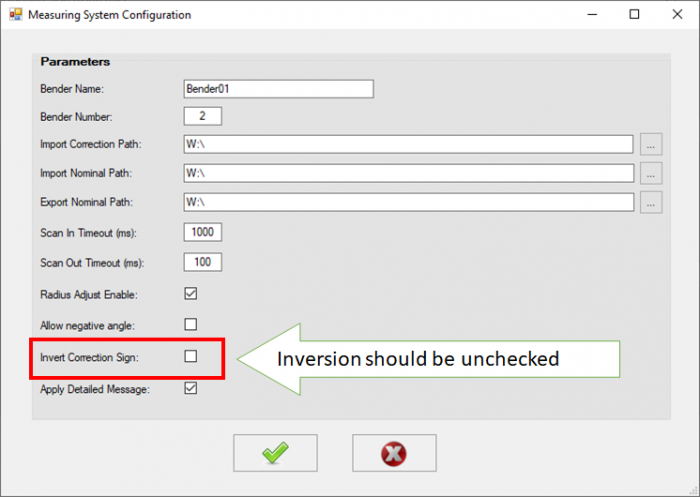 </td>
</tr>
</table>
</td>
</tr>
</table>
Using the OMCG Easy Programming 4 Measuring System Interface
|
Click on the Measuring System button in the toolbar to load the Measure System Interface. NOMINAL EXPORT
NOMINAL IMPORT
CORRECTIONS
|
|
OMCG Documentation from OMCG
|
This is the official OMCG Document (PDF - English) for setup and use of the OMCG SVNET protocol. Download the OMCG PDF Setup Document |
Other Pages
- See VTube-LASER
- See VTube-STEP