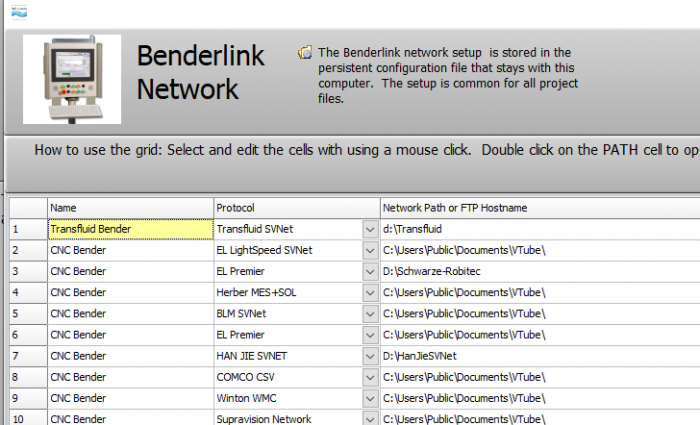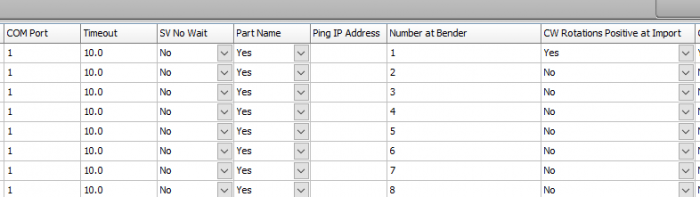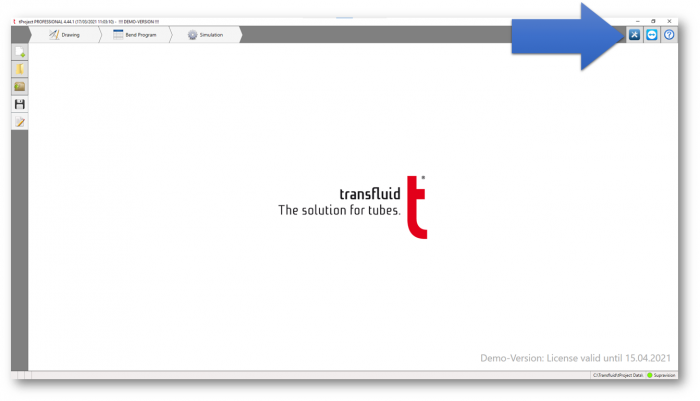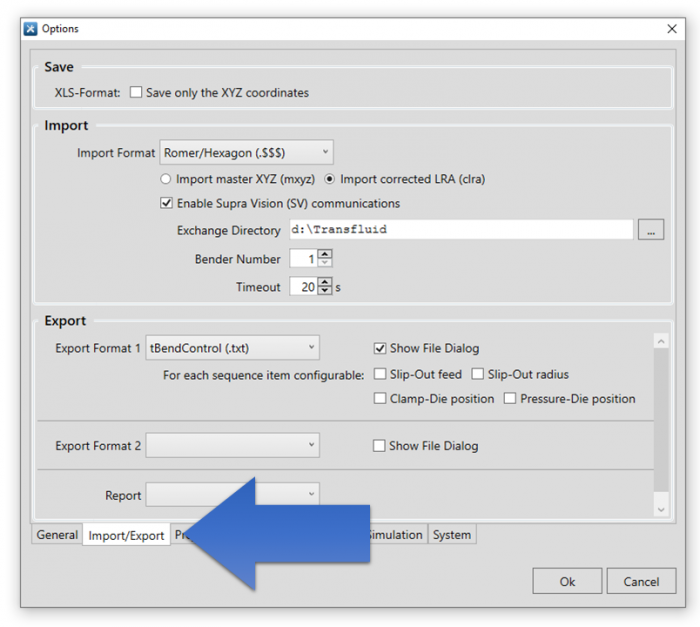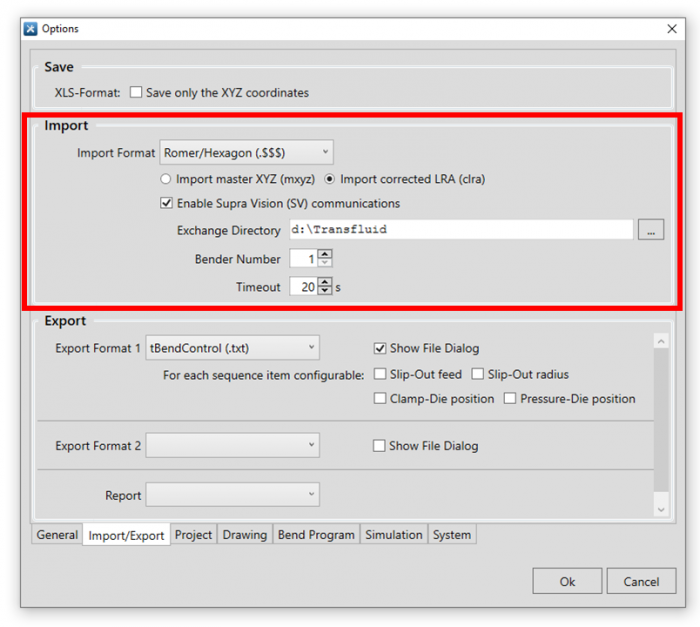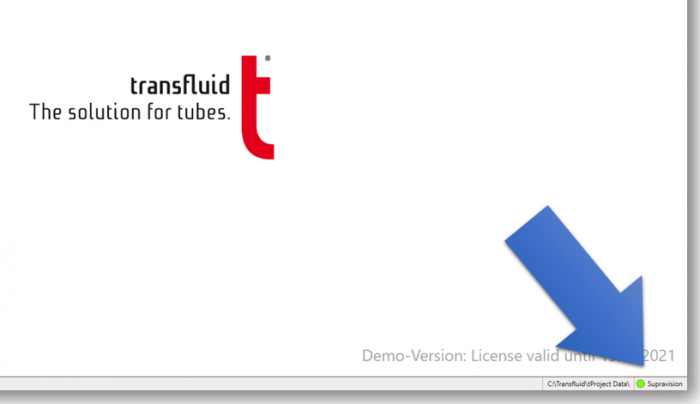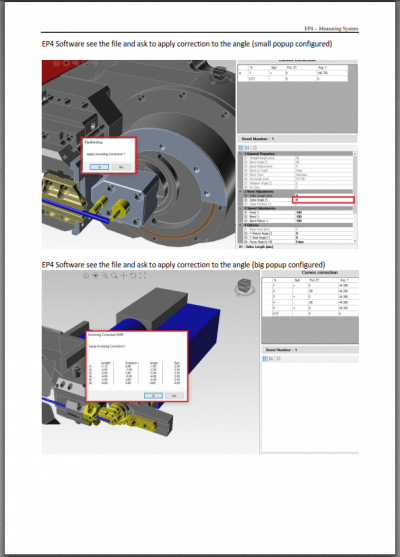Difference between revisions of "VTube Communications With Transfluid Benders"
(→How to Prepare tProject to Receive New Data from VTube) |
(→How to Send New (Nominal) Data to tProject from VTube-STEP) |
||
| Line 156: | Line 156: | ||
<br><br> | <br><br> | ||
| − | =How to Send New | + | =How to Send New Data to tProject from VTube-STEP= |
<table width=1000> | <table width=1000> | ||
<tr valign=top> | <tr valign=top> | ||
Revision as of 20:42, 29 March 2021
|
This page describes the use of the VTube-LASER to Transfluid bender corrections. |
Back to VTube-LASER
CONFIGURING VTUBE-STEP AND VTUBE-LASER for COMMUNICATIONS with TRANSFLUID tPROJECT
As of version 3.0 build 456, we've embedded the Transfluid SVNET protocol in VTube-STEP and VTube-LASER.
You can set this protocol in the Benderlink setup grid in System Options.
You can perform this setup from VTube-STEP or VTube-LASER. The steps are identical in both.
STEP 1: Enter the SYSTEM OPTIONS Menu in VTube
|
STEP 2: Setup the Benderlink Network Grid for Transfluid Supravision Network Protocol
|
CONFIGURING TRANSFLUID TPROJECT FOR COMMUNICATIONS WITH VTUBE-LASER AND VTUBE-STEP
|
Follow these steps in Transfluid tProject to set up communications for VTube-LASER and VTube-STEP |
tProject Configuration STEPS
STEP 1
|
Click on the blue button wrench/screwdriver button in the upper right corner of the user interface. |
STEP 2
|
Click on the Import/Export tab. |
STEP 3
|
Enter the set up data in the Import box.
|
STEP 4
|
Close the options menu with the OK button and check for the Supravision communications LED in the lower right corner of tProject. The LED should be green. |
How to Prepare tProject to Receive New Data from VTube
|
The Transfuild tProject program can receive data for a part that has never been sent to it before from VTube-STEP. In tProject
|
How to Send New Data to tProject from VTube-STEP
|
The Transfuild tProject program can receive data for a part that has never been sent to it before from VTube-STEP. This allows a user to import a solid model of any tube, then send it to tProject. VTube-STEP
|
OMCG Documentation from OMCG
|
This is the official OMCG Document (PDF - English) for setup and use of the OMCG SVNET protocol. Download the OMCG PDF Setup Document |
Other Pages
- See VTube-LASER
- See VTube-STEP