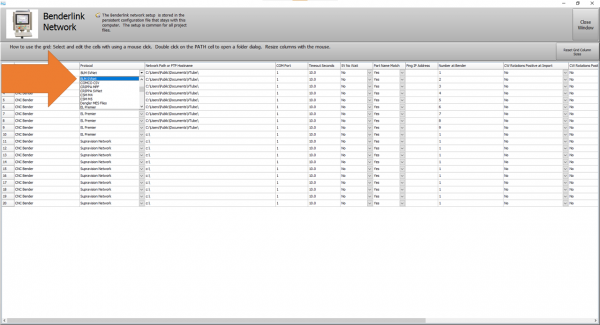Difference between revisions of "VTube Communication for BLM VGP3D"
(→Entering Benderlink Setup) |
(→Setup the Benderlink Network Grid for the BLM CMM Protocol) |
||
| Line 97: | Line 97: | ||
#Choose an unused row in the grid for a new BLM bender setup. (Click on the image at the right to see a zoomed image.)<br><br> | #Choose an unused row in the grid for a new BLM bender setup. (Click on the image at the right to see a zoomed image.)<br><br> | ||
#Assign a bender name that will help operators identify what this bender is. This text will be displayed at the top of the Bender Setup menu.<br><br> | #Assign a bender name that will help operators identify what this bender is. This text will be displayed at the top of the Bender Setup menu.<br><br> | ||
| − | #Set the protocol to BLM | + | #Set the protocol to BLM SVNET.<br><br> |
#Enter the path to the shared drive or folder in the NetPath field. Use the same location as the BLM setup. VTube accepts UNC names as well as regular paths with drive letters.<br><br> | #Enter the path to the shared drive or folder in the NetPath field. Use the same location as the BLM setup. VTube accepts UNC names as well as regular paths with drive letters.<br><br> | ||
#Enter the IP address in the PING IP ADDRESS field if it is a fixed field. (This is not required. It allows VTube to ping the address to see if the network location is active before trying to open communications.)<br><br> | #Enter the IP address in the PING IP ADDRESS field if it is a fixed field. (This is not required. It allows VTube to ping the address to see if the network location is active before trying to open communications.)<br><br> | ||
| − | #Most BLM benders handle Positive rotations as Clockwise, so you will probably need to enter "YES" for | + | #Most BLM benders handle Positive rotations as a Clockwise motion, so you will probably need to enter "YES" for these options (so that the rotations are not corrected in the wrong direction).<br><br> |
| − | #Press Close to save the settings. VTube will save these values to a | + | #Press Close to save the settings. VTube will save these values to a global configuration file that will not change unless you change them in this grid. |
</td> | </td> | ||
<td width=300> | <td width=300> | ||
| − | [[image:vtube- | + | [[image:vtube-laser_benderlink_blmsvnet_pulldown_setup.png|600px]]<br><br> |
| − | + | ||
</td> | </td> | ||
</tr> | </tr> | ||
Revision as of 18:52, 5 August 2021
About this Page
|
This page describes the setup and use of the VTube to BLM communications. |
General Communications Setup at the BLM Bender for Both Protocols
|
USING THE SUPRAVISION NETWORK PROTOCOL for CORRECTING the BLM
|
VTube-LASER supports the BLM SVNET protocol for correction. BLM SUPRAVISION PROTOCOL
|
BLM SVNET CORRECTIONS PROTOCOL: The Capabilities
|
BLM CMM CORRECTIONS PROTOCOL: Setup Benderlink at VTube-LASER with the BLM CMM Protocol
Entering Benderlink Setup
|
Setup the Benderlink Network Grid for the BLM CMM Protocol
|
BLM CMM PROTOCOL: How to SEND CORRECTION Data to the BLM Control from VTube-LASER
Bend the Part on the BLM then Create the CMM.txt FileClick on the measuring center image to to right of the part number.
|
Measure the tube with VTube-LASERMeasure and align the tube to determine if it qualifies by falling within the envelope tolerance for the tube shape.
|
Correct the BLM with VTube-LASER - Enter BENDER SETUP
|
Follow these steps in the VTube-LASER: Press the "BENDER SETUP button in the Navigation Pane. |
INITIAL RECALL Setup of Bender Setup Window
|
These steps assume that you have programmed a part into the bender, and that you have measured and aligned a part. STEP 1 - Set the correct bender number at the top of the window. The BLM CMM bender should display if you have already setup the bender protocol in the Benderlink grid.
|
RECALL Warning Boxes
|
VTube-LASER will probably warn you that the incoming data count and part number does not match what is in VTube-LASER.
|
THE BLUE COLUMNS SHOULD MATCH THE BLM XYZc DATA AFTER THE RECALL
|
After the RECALL, the blue columns should show the data that is programmed in the BLM control. |
SEND THE CORRECTIONS INTO THE BLM CMM FILE
|
SAVE the Correction data to the file for the BLM CMM.txt file by pressing AUTO SEND BENDER CORRECTIONS.
|
AT THE BLM, PRESS the CHECKMARK Button
|
If you saved the orange columns of data from VTube-LASER to the CMM.txt file, then it is very important to press the checkmark "yes" button for BLM to import the new CMM.txt file data.
|
SIMULATE and RUN
|
|
IMPORTANT RULES for CORRECTIONS LOOPS
|
BLM CMM PROTOCOL: How to Convert BLM UVW into VTube-LASER MASTER Data
Create a CMM.txt file at the BLM VGP3D ControlClick on the measuring center image to to right of the part number.
|
Enter the Setup this Window Menu
|
Go to the VTube-LASER software and...
|
Recall the Bender XYZ
|
Press Continue
|
MASTER PART Displayed
|
The new master part will be displayed in the main VTube-LASER screen. |
HOW TO SEND NEW DATA to BLM Through B-Import
This is the new method of sending new part data to the BLM control from VTube-STEP and VTube-LASER. It requires the B-Import option - which is an addon option for the BLM control.
Create a STEP file of the MASTER tube at VTube-LASERUse the File menu in VTube-LASER to export the master STEP model to BLM. |
Import the STEP Into B-Import
| At the BLM control, load B-Import and import the STEP file. |
USING THE CMM PROTOCOL for SENDING CORRECTION DATA to BLM
|
As of early 2019, VTube-LASER supports the BLM CMM protocol for correction. BLM CMM PROTOCOL
|
BLM CMM CORRECTIONS PROTOCOL: The Capabilities
|
BLM CMM CORRECTIONS PROTOCOL: Setup Benderlink at VTube-LASER with the BLM CMM Protocol
Entering Benderlink Setup
|
Setup the Benderlink Network Grid for the BLM CMM Protocol
|
BLM CMM PROTOCOL: How to SEND CORRECTION Data to the BLM Control from VTube-LASER
Bend the Part on the BLM then Create the CMM.txt FileClick on the measuring center image to to right of the part number.
|
Measure the tube with VTube-LASERMeasure and align the tube to determine if it qualifies by falling within the envelope tolerance for the tube shape.
|
Correct the BLM with VTube-LASER - Enter BENDER SETUP
|
Follow these steps in the VTube-LASER: Press the "BENDER SETUP button in the Navigation Pane. |
INITIAL RECALL Setup of Bender Setup Window
|
These steps assume that you have programmed a part into the bender, and that you have measured and aligned a part. STEP 1 - Set the correct bender number at the top of the window. The BLM CMM bender should display if you have already setup the bender protocol in the Benderlink grid.
|
RECALL Warning Boxes
|
VTube-LASER will probably warn you that the incoming data count and part number does not match what is in VTube-LASER.
|
THE BLUE COLUMNS SHOULD MATCH THE BLM XYZc DATA AFTER THE RECALL
|
After the RECALL, the blue columns should show the data that is programmed in the BLM control. |
SEND THE CORRECTIONS INTO THE BLM CMM FILE
|
SAVE the Correction data to the file for the BLM CMM.txt file by pressing AUTO SEND BENDER CORRECTIONS.
|
AT THE BLM, PRESS the CHECKMARK Button
|
If you saved the orange columns of data from VTube-LASER to the CMM.txt file, then it is very important to press the checkmark "yes" button for BLM to import the new CMM.txt file data.
|
SIMULATE and RUN
|
|
IMPORTANT RULES for CORRECTIONS LOOPS
|
BLM CMM PROTOCOL: How to Convert BLM UVW into VTube-LASER MASTER Data
Create a CMM.txt file at the BLM VGP3D ControlClick on the measuring center image to to right of the part number.
|
Enter the Setup this Window Menu
|
Go to the VTube-LASER software and...
|
Recall the Bender XYZ
|
Press Continue
|
MASTER PART Displayed
|
The new master part will be displayed in the main VTube-LASER screen. |
Other Pages
- See VTube-LASER
- See VGP3D
- See BLM for information about BLM Group