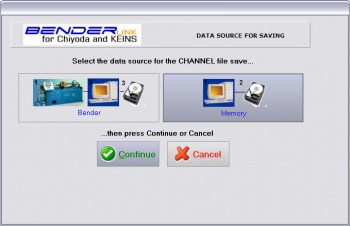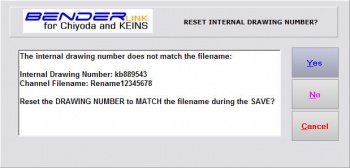Difference between revisions of "Revision: Benderlink for Chiyoda/Keins 5.85"
From ATTWiki
(→HOW IT WORKS) |
(→HOW IT WORKS) |
||
| Line 98: | Line 98: | ||
<td bgcolor="#e3e4f5"> | <td bgcolor="#e3e4f5"> | ||
| − | [[image: | + | [[image:Benderlink_namesync_6.jpg|350px]]<br><br> |
In this example, we are choosing from "Memory" - which only saves the data currently in memory without refreshing the data from the bender first. | In this example, we are choosing from "Memory" - which only saves the data currently in memory without refreshing the data from the bender first. | ||
</td> | </td> | ||
</tr> | </tr> | ||
| + | |||
| + | <tr valign="top"> | ||
| + | <td bgcolor="#abbad1" width = 200> | ||
| + | <font size=4><b>STEP 7</b></font> | ||
| + | ----<br> | ||
| + | Select YES, NO, or CANCEL | ||
| + | </td> | ||
| + | <td bgcolor="#e3e4f5"> | ||
| + | |||
| + | [[image:Benderlink_namesync_7.jpg|350px]]<br><br> | ||
| + | Select YES to synchronize the internal drawing number with the filename before saving the channel (part) file</td> | ||
| + | </tr> | ||
| + | |||
Revision as of 16:57, 5 December 2007
 New Drawing Number & Filename Synchronization
New Drawing Number & Filename Synchronization
Benderlink now asks if the internal drawing number should be reset to be equal to the channel filename.
Read the details below.
HOW IT WORKS