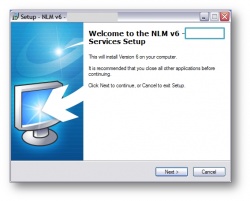|
|
| Line 1: |
Line 1: |
| − | [[image:Solidworkslogo.png|right]] | + | [[image:Tubecadpro_splash.jpg|350px]] |
| − | [[image:Blinkswlogo.jpg|450px]]
| + | |
| | | | |
| − | | + | This page addresses how to setup the Network License Manager for use with TubeCAD Pro. |
| − | This page addresses how to setup the Network License Manager for use with Benderlink for SolidWorks. | + | |
| | | | |
| | <table cellpadding=15 width="650"> | | <table cellpadding=15 width="650"> |
| | + | |
| | <tr valign="top"> | | <tr valign="top"> |
| | <td bgcolor="#b1b2c5" width="50">Step 1</td> | | <td bgcolor="#b1b2c5" width="50">Step 1</td> |
| − | <td bgcolor="#b0c2e0" width="450">Plug the hardware key into the NLM SERVER computer.</td> | + | <td bgcolor="#b0c2e0" width="450">[[image:NLM_v6_SetupScreen.jpg|250px]]<br> |
| | + | Run the NLM Installation software on the Windows server computer.</td> |
| | </tr> | | </tr> |
| | | | |
| Line 14: |
Line 14: |
| | <tr> | | <tr> |
| | <td bgcolor="#b1b2c5">Step 2</td> | | <td bgcolor="#b1b2c5">Step 2</td> |
| − | <td bgcolor="#b0c2e0">Install the software from the CD</td> | + | <td bgcolor="#b0c2e0">During installation, allow the HASP hardware key driver software to run. This driver </td> |
| | </tr> | | </tr> |
| | | | |
Revision as of 18:20, 11 November 2008

This page addresses how to setup the Network License Manager for use with TubeCAD Pro.
| Step 1 |
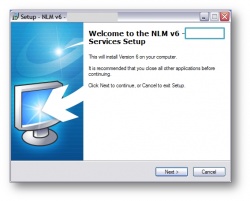
Run the NLM Installation software on the Windows server computer. |
| Step 2 |
During installation, allow the HASP hardware key driver software to run. This driver |
| Step 3 |
Under the Hardware Key Data tab, verify that The Key Type is memo and that the Key Serial Number matches the Licensed Key Serial Number.
Next, check the Licensed Applications tab. Application Name should say Benderlink for SolidWorks. Be sure Max Seats is set to the number of licenses that you purchased.
|
| Step 4 |
Install Benderlink for SolidWorks on any workstation that will run the software. |
| Step 5 |
Once installed you'll need to edit the configuration file that is located at:
C:\Program Files\blinksw\config\blinksw.config
Using Notepad is the easiest way to edit this file. To do this, right-click on blinksw.config and choose Open With, then choose Notepad from the Menu.
In the editor, look for the line that reads:
NLM IP Address=127.0.0.1
Change this address to the IP address of the server that the NLM software is installed on.
For example, if your NLM is at 192.168.1.20, then change the line like this:
NLM IP Address=192.168.1.20
In the editor, look for the line that reads:
Enable Network=0
Change the "0" to a "1" at the end of this line in order to enable NLM with Benderlink for SolidWorks.
Enable Network=1
Save the file and exit Notepad.
|
| Step 6 |
Run Benderlink for SolidWorks. The NLM Server software should report that a user is logged into Benderlink for SolidWorksand that there are the correct seats of the software available.
|
| Step 7 |
If Benderlink for SolidWorks does not log into NLM, then it is probable that your Windows firewall is blocking the transfer of data.
This assumes that the connection that address is valid. To check validity, run the "ping" command in the DOS command box. The ping command is formatted like
ping 192.168.1.20
|