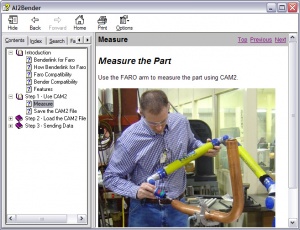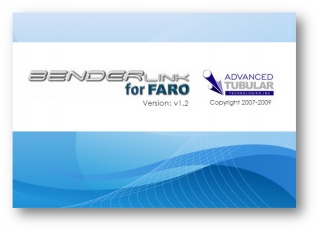Difference between revisions of "Benderlink for FARO 1.3"
| Line 15: | Line 15: | ||
To edit, click on any value, then change the value in the Edit Value screen:<br> | To edit, click on any value, then change the value in the Edit Value screen:<br> | ||
[[image:blinkfaro_editvalue.jpg|400px]]<br><br> | [[image:blinkfaro_editvalue.jpg|400px]]<br><br> | ||
| + | |||
| + | Save the value with Save and Close, then press Keep Changes and Exit in the Adjust Corrections screen. | ||
===[[image:Check.jpg|25px]] New - Edit the Part Name === | ===[[image:Check.jpg|25px]] New - Edit the Part Name === | ||
Revision as of 15:34, 9 February 2009
 New - Adjust Correction Data
New - Adjust Correction Data
Now Benderlink allows you to adjust the corrections data before sending it to any bender. Use the Adjust Corrections Data button in the main screen to display the Adjust Corrections window:
The Adjust Corrections screen displays the corrections values that will be applied to the bender data when the "Send Corrections" button is pressed in the main menu. For example, a 0.1407 deg value in the bend column indicates that this value will be added to the first bend.

To edit, click on any value, then change the value in the Edit Value screen:

Save the value with Save and Close, then press Keep Changes and Exit in the Adjust Corrections screen.
 New - Edit the Part Name
New - Edit the Part Name
The part number is no longer fixed in Benderlink for FARO. You can change it after importing FARO data.
 New - Windows-based Help File
New - Windows-based Help File
| Benderlink now includes a help file with tutorials. |
 New - Splash Screen
New - Splash Screen
| Benderlink now includes a new splash screen. |
Other Pages
- Back to the Benderlink for FARO page