VTube-STEP
Contents |
March 2010 - NOW SUPPORTS CSM BENDERS
Software Updates
| March 22, 2010 | VTube-Step v1.3 | Support for export to CSM bender data files | 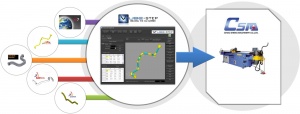 |
| March 19, 2010 | VTube-Step v1.2 | Projection tolerance decimal places increase to 5 | |
| March 18, 2010 | VTube-Step v1.1 | ||
| March 15, 2010 | Original VTube-STEP released |
|
VTube-STEP extracts tube data from any STEP solid model file - from any solid model CAD package. |
|
|
You can browse through an online version of VTube's help here. |
|
|
VTube-STEP supports multiple languages - even East Asian. You can even translate the user interface to your own language. |
VTube-STEP Videos
|
Language Support
|
Multiple languages are supported through text files called VTL files. VTube Language files each contain one language. They name of the VTL file is named according to the language. For example, Chinese is given the name "chinese.vtl".
|
|
|
VTL files are easy-to-read text files that can easily be adjusted in a Unicode-supporting editor. They are stored in the c:\program files\VTube-STEP\config\language folder. |
|
|
We use and recommend Notepad++ editor to edit your VTube-STEP language files. It is available for download from the net by searching for the name.
|
|
|
When VTube closes, it automatically generates a file called "current_language_setup.vtl" that is built from the latest user-interface elements in the English user-interface. We've included this file so that you can easily find what user interface elements have been added between VTube-STEP versions. So when upgrading VTube-STEP, you will often find new additions in this file if they were added since the last version. If you are using a non-English VTL file, then any English labels in the generated file will indicate new words added since the last version.
|








