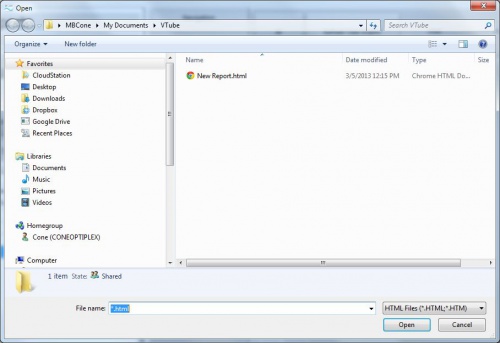Import VTube Report Templates
|
__NO TOC__
Contents |
Steps to IMPORT Report Templates files
STEP 1 - Edit and Save a New Template FileThe easiest way to start a new template is to use one the existing templates to create a new template. |
|
STEP 2 - Switch to the Report MenuSwitch to the Reports menu and click on the Template Tab menu.
|
|
STEP 3 - Import and Explore for HTML TemplateThe Import open file dialog will appear in the \My documents\VTube folder.
|
Other Pages
- Back to VTube-LASER
- Back to VTube-STEP