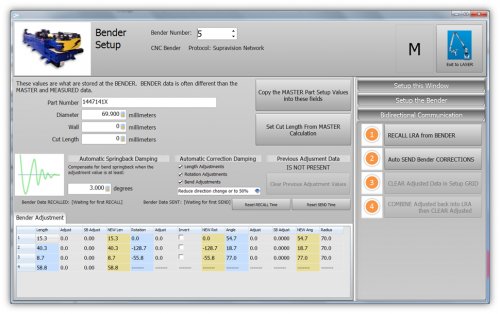VTube Communication for Winton Benders
|
|
How to Use VTube-STEP to Setup a Winton RD Bender
|
You can use the VTube-STEP EXPORT menu to send a new part data to a Winton RD bender.
|
VTube-LASER Setup for Supravision Network Communications
|
VTube-LASER uses a Benderlink grid to setup the communications protocol for each bender. The grid is in Setup Options, Measure 2, Setup Benderlink Options menu. In the Benderlink options menu, choose the bender to edit by selecting the cells in the bender row you want to setup.
|
How to Use the VTube-LASER Supravision Network Communications
|
To communicate with a bender when using VTube-LASER, switch to the Bender Setup menu (see the navigation pane on the right), then follow these steps.
|
Other Pages
- See more information on VTube-LASER Bender Corrections
- VTube-LASER
- VTube-STEP
- Benderlink
- Benderlink for SolidWorks