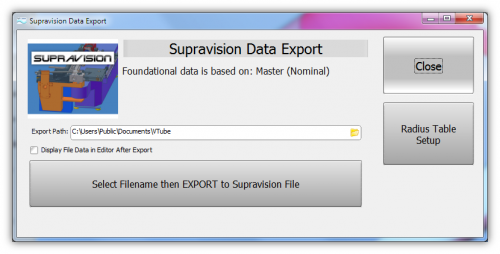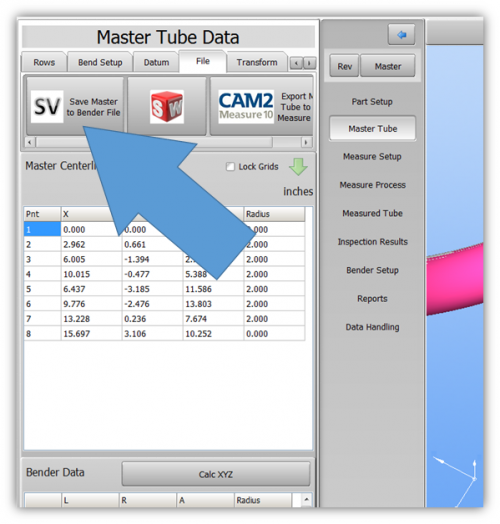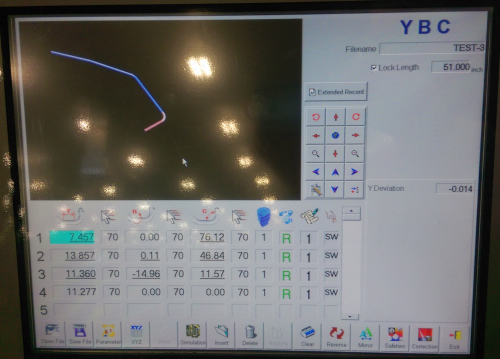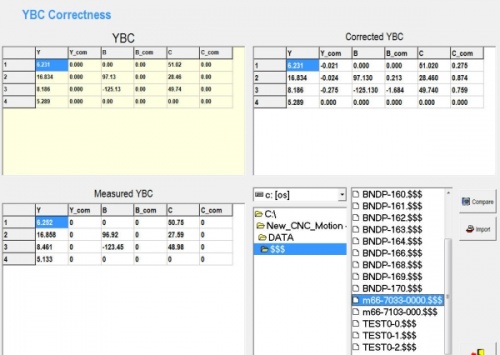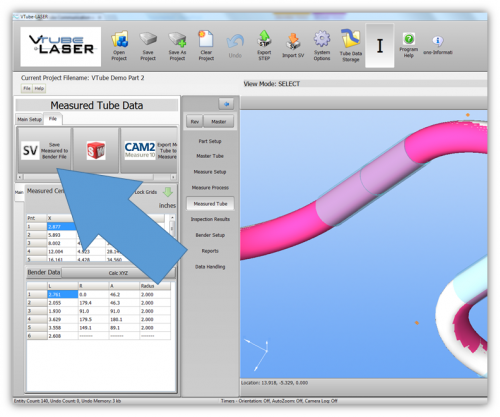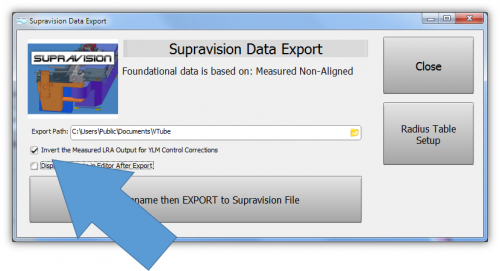VTube Communication with YLM Benders
|
|
Contents |
YLM Control software
|
The YLM Windows software allows for complete programming of bender setup. |
VTube-STEP and VTube-LASER Support for YLM Benders
|
VTube-STEP can export Supravision data to YLM benders. |
Using VTube-LASER to send NEW MASTER Data to YLM Benders
|
The connection the bender is made with standard network connection, and a shared folder location between the VTube computer and the operator station computer. For a NEW TUBE, the YLM takes in VTube MASTER Supravision LRA data in a Supravision file.
|
Follow these steps at VTube-LASER to Send a NEW TUBE SETUP to a YLM Bender
|
STEP 1 |
Follow these steps at the YLM CONTROL to import the MASTER data from VTube-LASER
VTube-LASER CORRECTION Steps for YLM Benders
|
The connection the bender is made with standard network connection, and a shared folder location between the VTube computer and the operator station computer.
|
Follow these steps at VTube-LASER to Correct a YLM Bender
|
STEP 1 |
Follow these steps at the YLM CONTROL to import the measured data from VTube-LASER
Other Pages
- See VTube-LASER
- See VTube-STEP