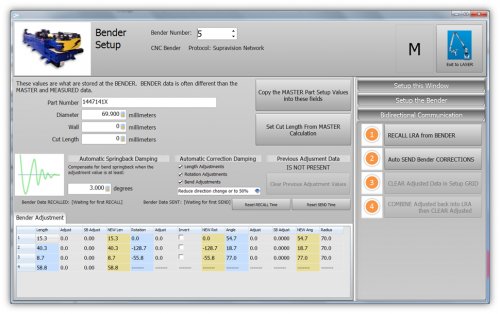VTube Communication for Winton Benders
|
|
How to Use VTube-STEP to Setup a Winton RD Bender
|
You can use the VTube-STEP EXPORT menu to send a new part data to a Winton RD bender.
|
STEP 1 - Start the Export
|
Press the EXPORT Winton WMC File button. |
STEP 2 - Export Window
|
Choose a good starting Winton WMC Template file. Use the ellipsis button if necessary to select a template file. A template file contains your starting setup for a Winton bender. |
STEP 3 - Setup the Values
|
Loading the Winton template will display a starting set of values for the WMC file. |
STEP 4 - Save the Winton File
|
Save the Winton file to the network location where the Winton control can also find the file. |
STEP 5 - Load the Winton File Into the Bender Control and Bend the Tube
|
Load the new Winton file into the control, finish the setup of the bender, then bend the tube. |
VTube-LASER Setup for Winton Communications
|
VTube-LASER uses a Benderlink grid to setup the communications protocol for each bender. The grid is in Setup Options, Measure 2, Setup Benderlink Options menu. In the Benderlink options menu, choose the bender to edit by selecting the cells in the bender row you want to setup.
|
How to Use the VTube-LASER Winton RD Communications to CORRECT the Bender
|
In this example, the measured part is out of profile tolerance in the first straight. Switch to the Bender Setup menu (see the navigation pane on the right), then follow these steps.
|
STEP 1: Enter and Prepare Bender Setup Menu
|
Switch to the Bender Setup menu (see the navigation pane on the right), then follow these steps.
|
How to Use the VTube-LASER Winton RD Communications
|
To communicate with a bender when using VTube-LASER, switch to the Bender Setup menu (see the navigation pane on the right), then follow these steps.
|
Other Pages
- See more information on VTube-LASER Bender Corrections
- VTube-LASER
- VTube-STEP
- Benderlink
- Benderlink for SolidWorks