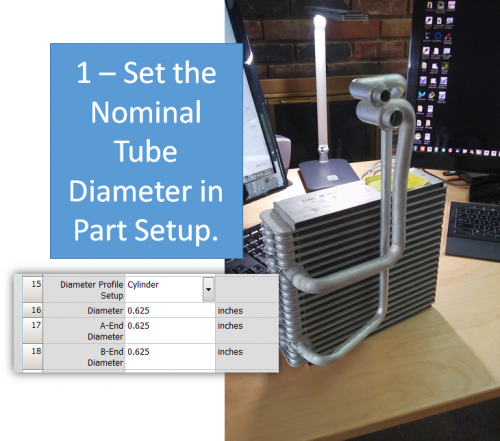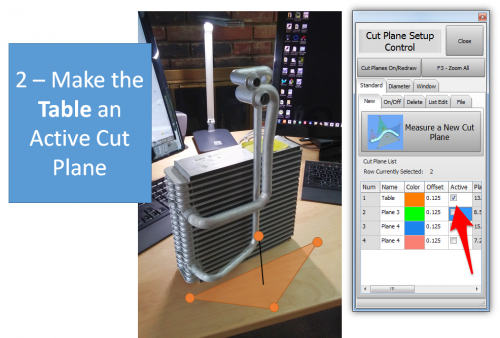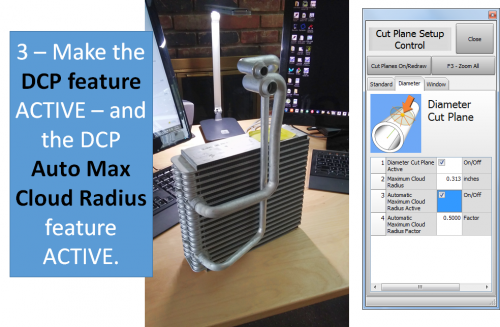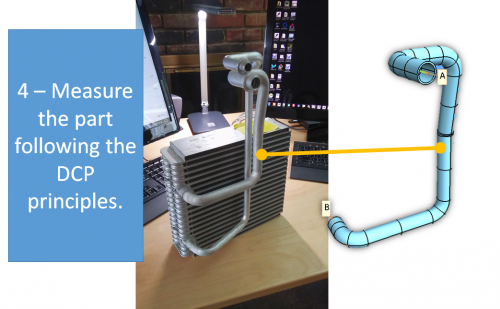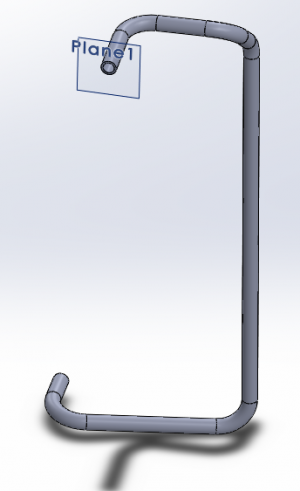How to Measure Tubes Attached to an Evaporator
From ATTWiki

Follow these steps to use Diameter Cut Plane in order to measure a tube assembly attached to an evaporator.
Step 1
Step 2
Step 3
Step 4
Optional Step 5 - Transfer Tubes to SOLIDWORKS
- Build the tube to the SOLIDWORKS.
- Repeat steps 1-5 for the second tube.
Optional Step 6 - Build an Assembly in SOLIDWORKS
- Build an assembly from the two parts measured.
Videos Showing DCP
Video 60: Diameter Cut Plane - Quick Tutorial
|
Michael Cone explains the concept behind the DCP (Diameter Cut Plane) feature and demonstrates how it works. This is a new innovation added in version 2.6. |
Video 59: Diameter Cut Plane - Quick Demo
|
This video shows what you can do with the DCP (Diameter Cut Plane) feature added in version 2.6. With DCP, even if the laser stripe is crosses multiple straights at the same time, it finds and keeps the closest one - on-the-fly. It even filters out non-diameter objects that are behind the top diameter. |
Other
- Back to VTube-LASER
- See a Related Subject: DCP - Diameter Cut Planes