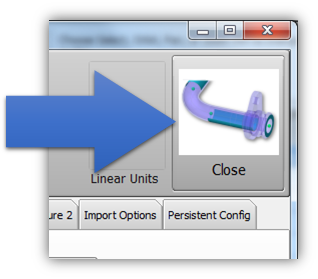Copy a default VTube configuration to another computer with VTube
From ATTWiki
|
Steps to copying a default setup
Copying from one computer to another requires that both computers are running the same version of VTube-LASER or VTube-STEP. It is ok to copy a configuration from VTube-LASER to a computer with VTube-STEP as long as the program versions are the same. Click in the top toolbar on the Information button to check the current version.
STEP 1Use the toolbar button to clear VTube. |
|
STEP 2Change the values in VTube to whatever you want them be when you perform a project clear in the future.Be sure that no tube data exits in this state, or VTube will clear the data to preset values with a tube. (Of course, you can do this, if you really intend to do it.) |
|
STEP 3Press the System Options button. |
|
STEP 4Press the Project Setup tab, and then press the Set Project Default State button. |
|
STEP 5Exit the System Options menu. VTube will now clear to your new default settings when you clear VTube projects. |
Other Pages
- Back to the VTube-STEP page
- Back to the VTube-LASER page