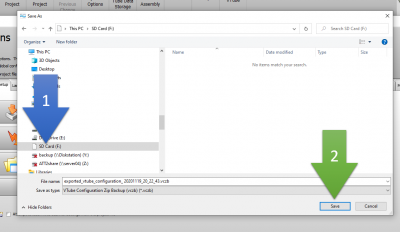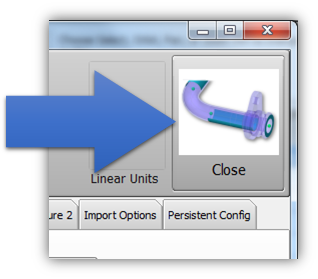Copy a default VTube configuration to another computer with VTube
From ATTWiki
|
Steps to copying a default setup from one VTube computer to another VTube computer
STEP 1Press the System Options button in the SOURCE computer. (The source computer contains the configuration you want to use on other VTube computers.) |
|
STEP 2Press the Project Setup tab, and then press the Export VTube Configuration button. |
|
|
STEP 3Choose the location for the exported configuration file and press Save. |
|
STEP 5Exit the System Options menu. VTube will now clear to your new default settings when you clear VTube projects. |
Other Pages
- Back to the VTube-STEP page
- Back to the VTube-LASER page