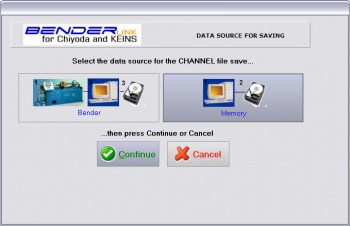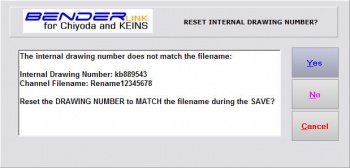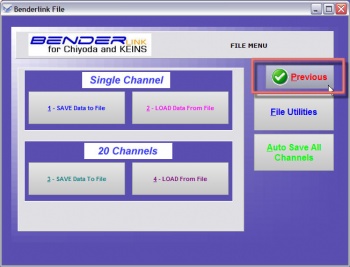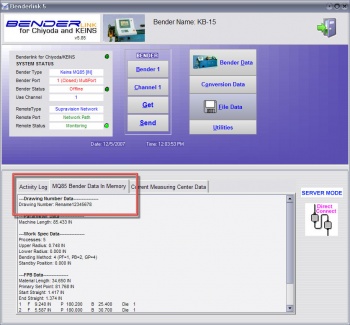New Drawing Number & Filename Synchronization
New Drawing Number & Filename Synchronization
Benderlink now asks if the internal drawing number should be reset to be equal to the channel filename.
Read the details below.
HOW IT WORKS
|
Description
|
This is an example that starts with an INTERNAL drawing number of kb889543, and is given a new name of Rename12345678 during the SAVE process. See in STEP 5 how Benderlink handles the difference in internal and external names.
|
|
STEP 1
Press the File Data button in the main menu
|

|
|
STEP 2
Choose Save Data to File for a single channel
|

|
|
STEP 3
Type a new filename for this channel data by press the Type Name button.
|

|
|
STEP 4
Change the new filename on the keyboard
|

|
|
STEP 5
Press SAVE
|

|
|
STEP 6
Select the DATA SOURCE then press the CONTINUE button
|
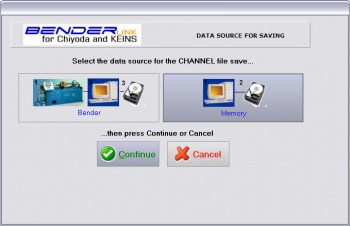
In this example, we are choosing from "Memory" - which only saves the data currently in memory without refreshing the data from the bender first.
|
|
STEP 7
Benderlink senses that the drawing number and filename do not match.
Select YES, NO, or CANCEL
|
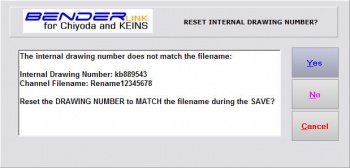
YES: Select YES to synchronize the internal drawing number with the filename before saving the channel (part) file
NO: Select NO to skip synchronization
CANCEL: Select CANCEL to stop the save process entirely
|
|
STEP 8
We selected YES, so the FILE SAVE is complete after resetting the drawing number.
Now press the button labeled "PREVIOUS"
|
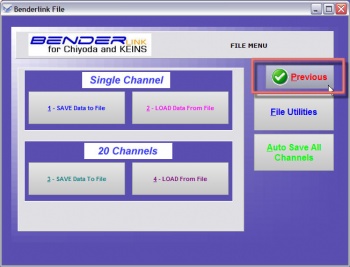
|
|
STEP 9
See in the main menu "Bender Data in Memory" log that the internal drawing number name has changed with the file save
|
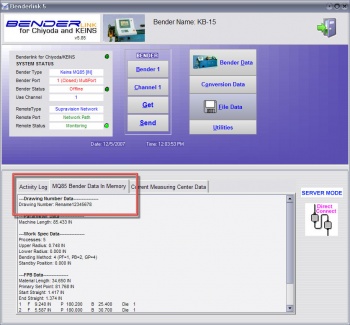

|
 New Drawing Number & Filename Synchronization
New Drawing Number & Filename Synchronization