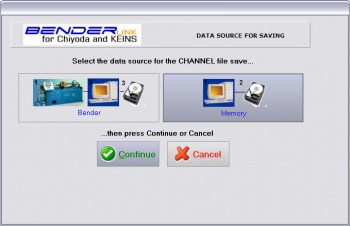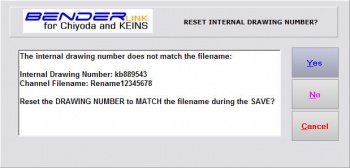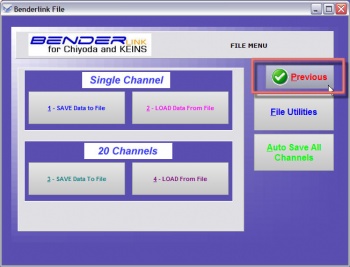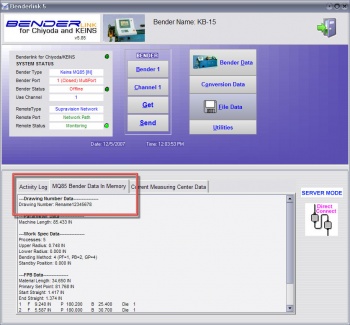Revision: Benderlink for Chiyoda/Keins 5.85
Contents |
 New Drawing Number & Filename Synchronization
New Drawing Number & Filename Synchronization
Benderlink now asks if the internal drawing number should be reset to be equal to the channel filename if the two names differ at channel save.
This feature is added in case an operator saves a channel part with a new filename. If this is the choice, then operators quite often intend that the internal drawing number also change. The drawing number is the value that displays on the screen on the Chiyoda control.
HOW IT WORKS
 Uniquely Name Benders for Each Bender Number
Uniquely Name Benders for Each Bender Number
Benderlink now allows you to program unique names for each bender. As the operator switches benders, the new bender name is displayed on the top of the main Benderlink screen.
The bender name is now also in the Bender Number Selector Window:

HOW TO CONFIGURE THE NAME
|
Description |
Use the new field in the Bender Type window in Options to change the value. |
|
STEP 1 Select a bender number then enter the new bender name in the edit box. |