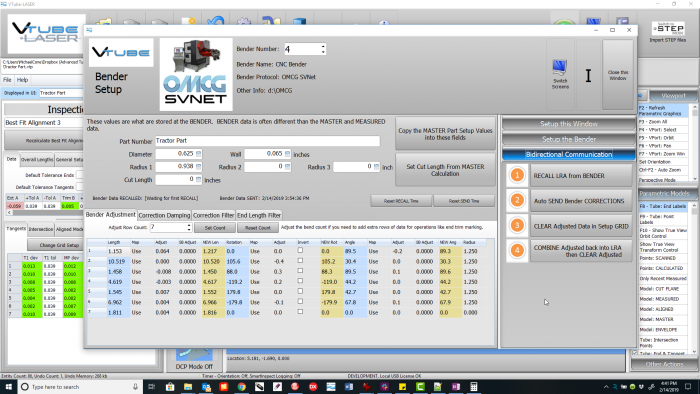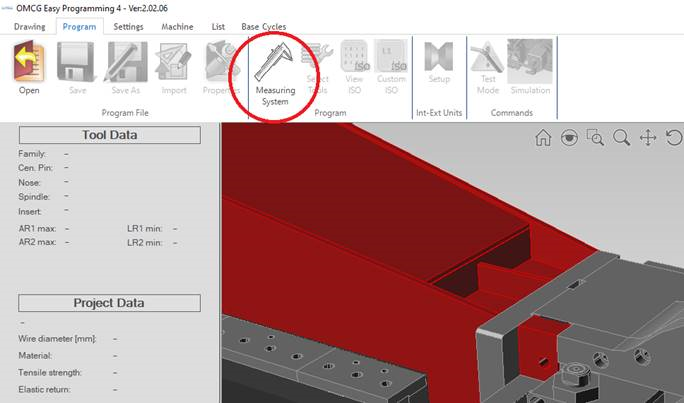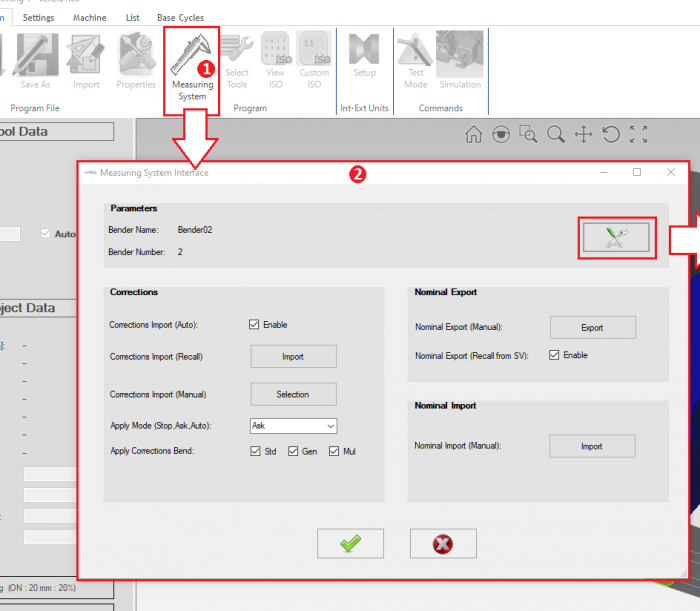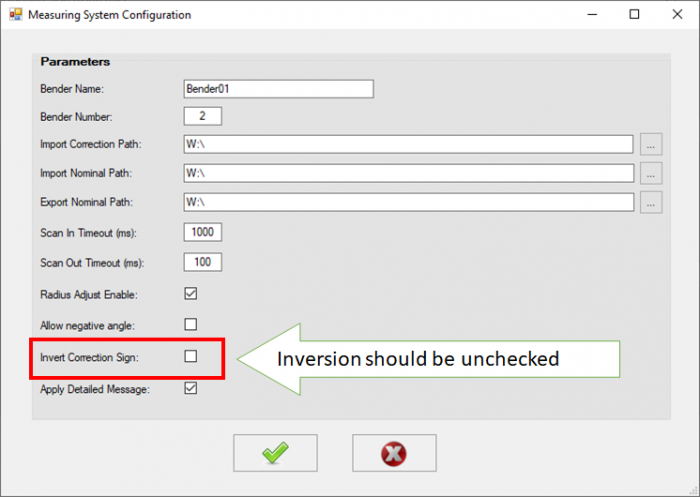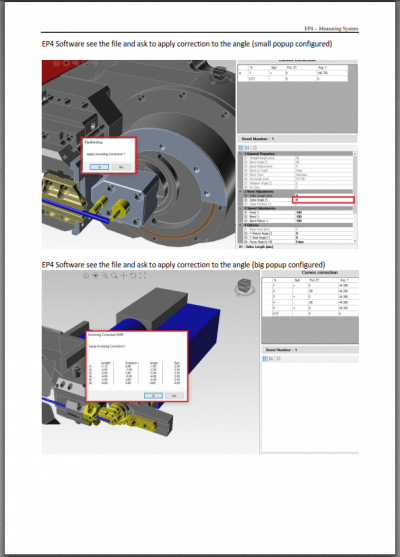|
|
| (35 intermediate revisions by one user not shown) |
| Line 1: |
Line 1: |
| − | | + | [[image:VTube-LASER_OMCGSplash.png|800px]]<br><br> |
| − | [[image:vtube-laser_logo_1.96.png|300px]] | + | |
| − | [[image:OMCGSplash.png|400px]]<br><br>
| + | |
| | | | |
| | <table width=1000> | | <table width=1000> |
| Line 18: |
Line 16: |
| | __TOC__ | | __TOC__ |
| | | | |
| − | =Network Protocol= | + | =OMCG SVNet Communications Protocol in VTube-LASER= |
| − | <table width=900> | + | <table width=1000> |
| | <tr valign=top> | | <tr valign=top> |
| | <td width=300> | | <td width=300> |
| − | The protocol used is called "HERBER MES" and runs through a standard network connection - wired or wireless.<br><br>
| + | OMCG added the Supravision Network protocol to their Easy Programming 4 version 2.02 bender control software at the beginning of 2019.<br><br> |
| − | [[VTube-LASER]] uses the protocol to send bender part corrections to HERBER benders.<br><br>
| + | As of version 2.9.18, we've embedded the OMCG SVNET protocol in VTube-STEP and VTube-LASER.<br><br> |
| − | | + | You can set this protocol in the Benderlink setup grid in System Options.<br><br> |
| | + | [[image:OMCGSplash.png|300px]]<br><br> |
| | </td> | | </td> |
| | <td width=300> | | <td width=300> |
| − | [[image:VTL2HERBER.png|500px]] | + | [[image:VTube-LASER_OMCGSVNET_BenderSetupScreen.png|700px]] |
| | </td> | | </td> |
| | </tr> | | </tr> |
| | </table> | | </table> |
| | | | |
| − | =HERBER MES Data Protocol Information=
| + | <br><br> |
| − | These are important facts to know about this protocol.
| + | |
| − | | + | |
| − | <table width=900>
| + | |
| − | <tr valign=top>
| + | |
| − | <td width=500>
| + | |
| − | * The HERBER MES protocol is network protocol. It can be setup over a network or for use with a thumb drive.<br><br>
| + | |
| − | * The HERBER MES protocol is only for correction of the bender - not NEW PART setup. For new part setup, see the HERBER SOL protocol.<br><br>
| + | |
| − | * The protocol is unidirectional. Data only flows from VTube-LASER to the HERBER.<br><br>
| + | |
| − | * Th reason it is unidirectional is because the HERBER control only needs to receive the bender ADJUSTMENT (or Correction) values alone to correct the bender.<br><br>
| + | |
| − | * Therefore, the RECALL button in the VTube-LASER Bender Setup window is always disabled with the HERBER MES protocol.<br><br>
| + | |
| − | * The HERBER MES protocol requires that you have nominal (master) data programmed in before you send corrections. VTube-LASER will stop the correction if it senses the wrong number of bends in the master data.
| + | |
| − |
| + | |
| − | | + | |
| − | | + | |
| − | </td>
| + | |
| − | <td width=300>
| + | |
| − | </td>
| + | |
| − | </tr>
| + | |
| − | </table>
| + | |
| − | | + | |
| − | =BENDERLINK SETUP STEPS FOR VTUBE-LASER=
| + | |
| − | | + | |
| − | | + | |
| − | ===STEP 1: Enter the SYSTEM OPTIONS Menu in VTube===
| + | |
| | | | |
| | + | =Using the OMCG Easy Programming 4 Measuring System Interface= |
| | <table width=1000> | | <table width=1000> |
| | <tr valign=top> | | <tr valign=top> |
| − | <td width=500>
| |
| − |
| |
| − | #Click on Systems Options in the toolbar at the top of the screen.<br><br>
| |
| − | #Enter the Measure 2 tab menu.<br><br>
| |
| − | #Enter the Setup Benderlink Network menu.<br><br>
| |
| − | </td>
| |
| | <td width=300> | | <td width=300> |
| − | [[image:vtl_v2.9.10_herberbenderlinksetup_enterbenderlinkgrid.png|600px]]
| + | Click on the Measuring System button in the toolbar to load the Measure System Interface.<br><br> |
| − | </td>
| + | The window allows you to handle both CORRECTIONS and NOMINAL data. |
| − | </tr>
| + | |
| − | </table>
| + | |
| − | <br><br><br>
| + | |
| | | | |
| − | ===STEP 2: Setup the Benderlink Network Grid for HERBER MES Protocol=== | + | ===NOMINAL EXPORT=== |
| − | <table cellpadding=10 width=1100>
| + | * The NOMINAL EXPORT section allows you to SEND NOMINAL data FROM the OMCG software to VTube-LASER.<br><br> |
| − | <tr valign=top>
| + | * The NOMINAL EXPORT Enable allows OMCG to automatically respond to a request for NOMINAL data from VTube-LASER.<br><br> |
| − | <td width=500>
| + | |
| − | #Choose an unused row in the grid for a new HERBER bender setup.<br><br>
| + | |
| − | #Assign a bender name that will help operators identify which bender this is. This text will be displayed at the top of the Bender Setup menu.<br><br>
| + | |
| − | #Assign the HERBER MES+SOL protocol.<br><br>
| + | |
| − | #Enter the path to the shared drive or folder in the NetPath field. This path should point to the HERBER folder that will receive MES files from VTube. (The value shown on the screen is only an example.)<br><br>
| + | |
| − | #Enter the IP address in the PING IP ADDRESS field if it is a fixed field. (This is not required. It allows VTube to ping the address to see if the network location is active before trying to open communications.)<br><br>
| + | |
| − | #If the HERBER rotates the Clockwise positive, then select YES in the CW Rotation Positive cell.<br><br>
| + | |
| − | #Press Close to save the settings. VTube will save these values to a persistent configuration file that will not change unless you change them in this grid.
| + | |
| | | | |
| − | </td> | + | ===NOMINAL IMPORT=== |
| − | <td width=300> | + | * The NOMINAL IMPORT section allows you to IMPORT VTube-LASER data INTO the OMCG.<br><br> |
| − | [[image:vtl_benderlink_herber.png|700px]]
| + | * In this case, you can load any Supravision file created by VTube-STEP or VTube-LASER into the OMCG control.<br><br> |
| − | </td> | + | |
| − | </tr> | + | |
| | | | |
| − | </table>
| + | ===CORRECTIONS=== |
| − | <br><br>
| + | * You can set a variety of options to control how you want the data to come into the OMCG control.<br><br> |
| − | <br><br> | + | * Recommended settings:<br><br> |
| − | <br><br> | + | |
| | | | |
| − | =[[image:vtube-laser_logo_1.96.png|200px]] How to SEND CORRECTION Data to the HERBER Control from VTube-LASER=
| + | # Enable corrections<br><br> |
| | + | # Set Apply Mode to "Ask" in order to confirm that you will allow the corrections to be applied.<br><br> |
| | + | # Apply the corrections to any of the three options. (Use the checkboxes.)<br><br> |
| | | | |
| − | ===STEP 1 - Bend the Tube===
| |
| − | <table cellpadding=10>
| |
| − | <tr valign=top>
| |
| − | <td width=300>
| |
| − | Bend the tube in the HERBER bender.<br><br>
| |
| − | <td>
| |
| − | [[image:HERBER Control Station.png|200px]] [[image:herber bender large tube bending.png|400px]]
| |
| − | </td>
| |
| − | </tr>
| |
| − | </table>
| |
| | | | |
| − | ===STEP 2 - Measure the tube with VTube-LASER===
| |
| − | <table cellpadding=10>
| |
| − | <tr valign=top>
| |
| − | <td width=300>
| |
| − | Measure and align the tube to determine if it qualifies by falling within the envelope tolerance for the tube shape. <br><br>
| |
| − | In the screen shot on the right, the red on the top left shows that the first END "A" LENGTH is out of tolerance.<br><br>
| |
| − | Also, the red cells in the tangent point grid show that the measured tube centerline shape is out-of-tolerance.<br><br>
| |
| − | Also - VTube is very visual. The solid model on the right shows exactly where the part is out is exceeding the tolerance.
| |
| − | Click on the image to zoom in to see the values.
| |
| − |
| |
| − | <td>
| |
| − | [[image:Vtube-imc screen romer arm.png|500px]]<br><br>
| |
| − | [[image:VTube-LASER UNISON Inspection Result.png|400px]]
| |
| | </td> | | </td> |
| − | </tr>
| |
| − | </table>
| |
| − |
| |
| − | ===STEP 3 - Enter BENDER SETUP===
| |
| − | <table cellpadding=10>
| |
| − | <tr valign=top>
| |
| | <td width=300> | | <td width=300> |
| − | Click on the BENDER SETUP button in the Navigation Pane. <br><br>
| + | [[image:OMCGScreen_WithMeasuringSystem.png|700px]]<br><br> |
| − | | + | ---------------- |
| − | <td>
| + | [[image:OMCGScreen_MeasuringSystemInterface_Window.png|700px]] |
| − | [[image:VTube-LASER UNISON Click on Bender Setup.png|400px]]<br><br> | + | |
| | </td> | | </td> |
| | </tr> | | </tr> |
| | </table> | | </table> |
| | | | |
| − | ===STEP 4 - Choose the BENDER NUMBER===
| + | <br><br> |
| − | <table cellpadding=10>
| + | |
| − | <tr valign=top>
| + | |
| − | <td width=300>
| + | |
| − | Set the correct bender number at the top of the window.<br><br>
| + | |
| − | You can select up to 100 different benders.<br><br>
| + | |
| − | The Bender Protocol should say "HERBER MES". (This assumes that you have already configured VTube's Benderlink in the Systems Options as described in the previous section.)
| + | |
| − | </td>
| + | |
| − | <td>
| + | |
| − | [[image:vtl_v2.9.10_bendersetup_choosebender_herber.png|400px]]
| + | |
| − | </td>
| + | |
| − | </tr>
| + | |
| − | </table>
| + | |
| | | | |
| − | ===STEP 5 - COPY the Data from VTube-LASER's Main Memory=== | + | =Configuring the OMCG Measuring System Interface= |
| − | <table cellpadding=10> | + | <table width=1000> |
| | <tr valign=top> | | <tr valign=top> |
| | <td width=300> | | <td width=300> |
| − | If this is the first correction, then the Bender Setup screen may show no data. If this is the case, then it is necessary to update the Bender Setup screen from VTube-LASER's main memory like this:<br><br>
| + | Click on the setup button in the Measuring System Interface menu to configure the measuring center communications.<br><br> |
| − | * Press "Setup this Window".
| + | |
| − | * Press "Copy Master LRA to Setup LRA".
| + | |
| − | </td>
| + | |
| − | <td>
| + | |
| − | [[image:vtl_v2.9.10_herber_copy_master_lra_to_setup_lra.png|400px]]<br><br>
| + | |
| − | </td>
| + | |
| − | </tr>
| + | |
| − | </table>
| + | |
| | | | |
| | + | ===Configuring the Settings=== |
| | + | * Bender Name: This is mnemonic. It is to help you know which bender is associated with the bender number.<br><br> |
| | + | * Bender Number: The Supravision network protocol requires that every bend have a unique number if the benders are sharing the same network path for communications.<br><br> |
| | + | * Paths: These are the paths used for VTube-LASER to communicate with the OMCG software.<br><br> |
| | + | * Timeouts: These are timeouts that allow the OMCG to know when it has waited too long for data to move in either direction.<br><br> |
| | + | * Radius Adjust Enable: This allows VTube-LASER to change the radius values with nominal and corrections communications.<br><br> |
| | + | * Allow negative angle: Wire benders can bend left or right depending on the sign of the bend angle. It is normal to make this feature active.<br><br> |
| | + | * Invert Correction Sign: This setting should be unchecked for VTube-LASER.<br><br> |
| | + | * Apply Detailed Message: Add verbose messaging to screen dialogs in OMCG by enabling this option.<br><br> |
| | | | |
| − | ===STEP 6 - OPTIONAL STEP - You Can Manually Change the ADJUSTMENT Values===
| |
| − | <table cellpadding=10>
| |
| − | <tr valign=top>
| |
| − | <td width=300>
| |
| − | You can manually change the ADJUSTMENT values before sending corrections if you want to. Some users like to set the first and last Length adjustment to zero in order to keep the start position of the carriage in the same place - for when they have extra length on the ends.<br><br>
| |
| − | If you want to, it is even possible to invert the rotation direction to keep the tube from hitting the bender during rotations.
| |
| − | <td>
| |
| − | [[image:vtl_v2.9.10 HERBER Manually Adjust Correction Values.png|400px]]<br><br>
| |
| | </td> | | </td> |
| − | </tr>
| |
| − | </table>
| |
| − |
| |
| − | ===STEP 7 - Send Corrections to the HERBER===
| |
| − | <table cellpadding=10>
| |
| − | <tr valign=top>
| |
| | <td width=300> | | <td width=300> |
| − | Press "Auto SEND Bender CORRECTIONS". VTube-LASER will let you select a path, then save a MES file to that path.
| + | [[image:OMCGScreen_MeasuringSystemInterface_Configuration_Window.png|700px]] |
| − | <td>
| + | |
| − | [[image:vtl_v2.9.10_herber_send_corrections.png|400px]]<br><br> | + | |
| | </td> | | </td> |
| | </tr> | | </tr> |
| | </table> | | </table> |
| | | | |
| − | ===STEP 8 - The SEND to BENDER Complete Window=== | + | =OMCG Documentation from OMCG= |
| − | <table cellpadding=10> | + | <table width=1000> |
| | <tr valign=top> | | <tr valign=top> |
| | <td width=300> | | <td width=300> |
| − | A window should appear for a few seconds indicating that the Send to the Bender is complete.<br><br>
| + | This is the official OMCG Document (PDF - English) for setup and use of the OMCG SVNET protocol.<br><br> |
| − | You can allow this window to close on its own in a few seconds, or press the close button to close it immediately.
| + | |
| − | <td>
| + | |
| − | [[image:vtl_v2.9.10 HERBER Send Adjusted Complete.png|400px]]<br><br>
| + | |
| − | </td>
| + | |
| − | </tr>
| + | |
| − | </table>
| + | |
| | | | |
| − | ===STEP 9 - IMPORT the Correction Data at the HERBER Control===
| + | Download the [https://www.advancedtubular.com/vtube-laser/20190222%20OMCG%20EP4%20Measuring%20System%20%20ENG%20v1.3.pdf OMCG PDF Setup Document] |
| | | | |
| − |
| |
| − | <table width=900>
| |
| − | <tr valign=top>
| |
| − | <td width=500>
| |
| − | Move to the HERBER control and follow these steps:<br><br>
| |
| − | * Click on “Read measurement from machine” in the Communications menu.<br><br>
| |
| − | * Select your measuring system (VTube).
| |
| | </td> | | </td> |
| − | <td>
| |
| − | [[image:HERBERScreen1.png|500px]]<br>
| |
| − | </td>
| |
| − | </tr>
| |
| − |
| |
| − | <tr valign=top>
| |
| − | <td width=500>
| |
| − | * Select the .MES file VTube-LASER just created. When you click OK, the HERBER software will ask if you want to delete the MES file after importing.<br><br>
| |
| − | * To apply all corrections from the mes file, click on “Save all measurements” and continue bending. You are not required to stop the machine to do this. The HERBER cell allows for correction in an automated production cell in realtime. The corrections will be applied for the next part bent.
| |
| − |
| |
| − | </td>
| |
| − | <td>
| |
| − | [[image:HERBERScreen2.png|500px]]<br>
| |
| − |
| |
| − | </td>
| |
| − | </tr>
| |
| − |
| |
| − | <tr valign=top>
| |
| − | <td width=500>
| |
| − | * It is also possible to delete or save individual correction values by marking a bend and opening the measure tab.
| |
| − |
| |
| − | </td>
| |
| − | <td>
| |
| − | [[image:HERBERScreen3.png|500px]]<br>
| |
| − |
| |
| − | </td>
| |
| − | </tr>
| |
| − |
| |
| − | </table>
| |
| − |
| |
| − | ===STEP 10 - REPEAT STEPS 1 THROUGH 9===
| |
| − | <table cellpadding=10>
| |
| − | <tr valign=top>
| |
| | <td width=300> | | <td width=300> |
| − | Bend the corrected tube starting in Step 1, then measure it again (Step 2) and follow the rest of the steps until the part is within tolerance.
| + | [[image:OMCGScreen_SetupDocument_PDFScreenShot.png|400px]] |
| − | <td>
| + | |
| − | [[image:HERBER Control Station.png|200px]] [[image:herber bender large tube bending.png|400px]] | + | |
| | </td> | | </td> |
| | </tr> | | </tr> |
| Line 256: |
Line 109: |
| | * See [[VTube-LASER]] | | * See [[VTube-LASER]] |
| | * See [[VTube-STEP]] | | * See [[VTube-STEP]] |
| − | * See [[UNISON]] for information on UNISON benders
| |