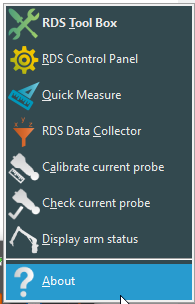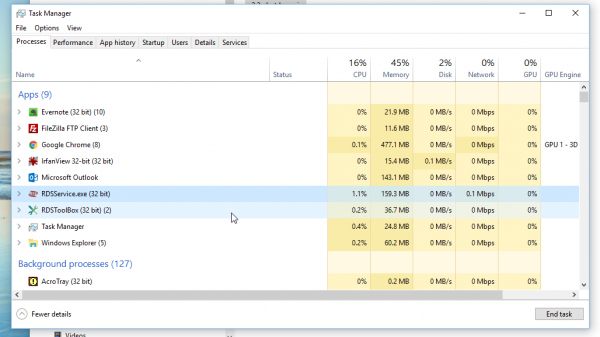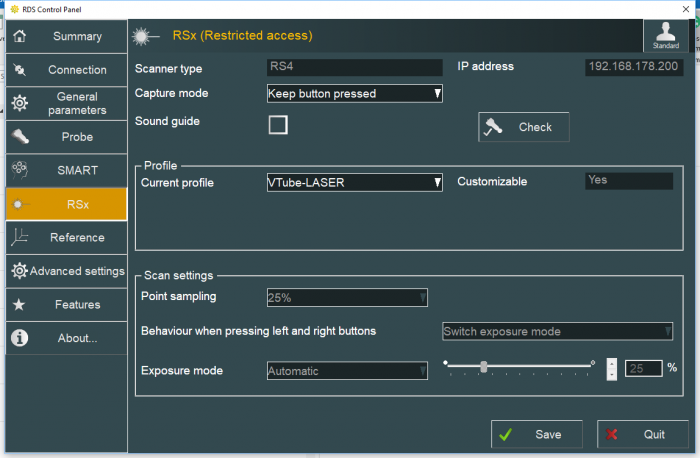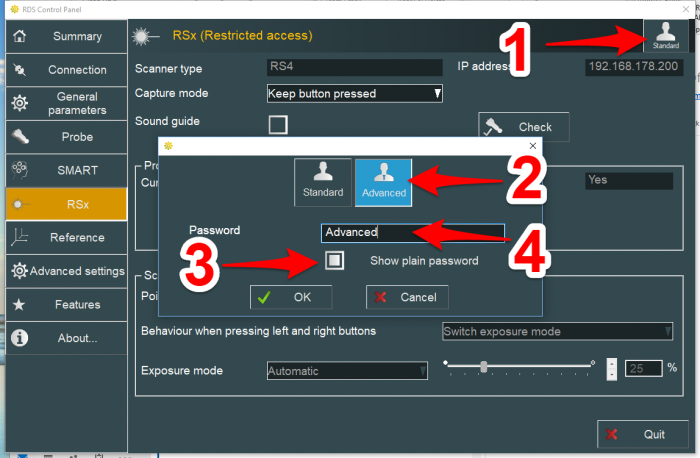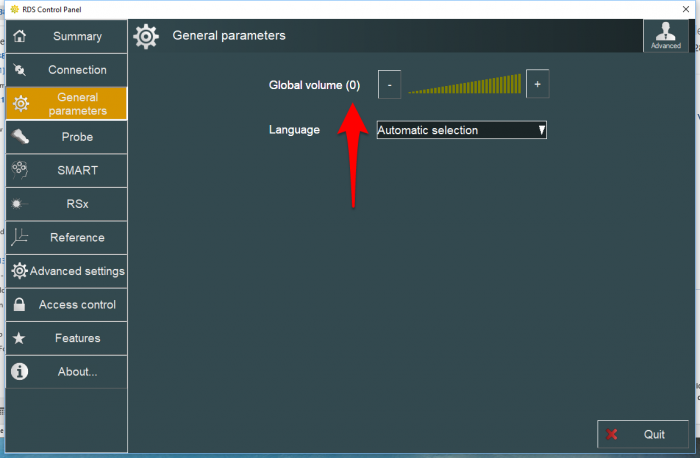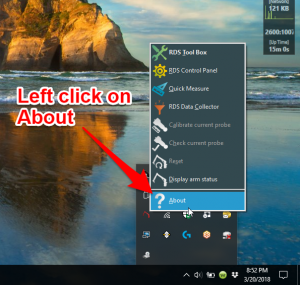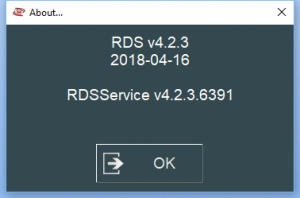Difference between revisions of "VTube-LASER ROMER RDS Performance Recommendations"
(→Recommended RDS Control Panel Setup) |
(→Recommended RDS Control Panel Setup) |
||
| Line 59: | Line 59: | ||
</table> | </table> | ||
<br><br> | <br><br> | ||
| + | |||
| + | |||
| + | ==Recommended RDS Computer IP Setup== | ||
| + | |||
| + | <table width= 1000 > | ||
| + | <tr cellpadding=10> | ||
| + | <td width=300 valign=top> | ||
| + | The ROMER scanners communicate with the computer through an TCPIP connection (standard network). The arm uses a USB cable connection. This means that ROMER requires two cables per arm with scanners.<br><br> | ||
| + | The newer RS4 ROMER power packs (on the back of the base of the arm) can automatically serve an IP address to the computer using DHCP.<br><br> | ||
| + | In some cases, we found that this interferes with communications through other NIC ports - especially when you are browsing the internet.<br><br> | ||
| + | The way to overcome this is to discover what IP address the ROMER arm prefers for the computer, then FIX the IP to that address.<br><br> | ||
| + | On our test computers the preferred address is 19.168.178.11. | ||
| + | <br><br> | ||
| + | To change any of these settings, you will need to change users from Standard mode to Advanced mode. Click on the Standard user button on the upper right corner, then change to Advanced mode by entering the password. The default password is "Advanced".<br><br> | ||
| + | If you want to, you can save a custom profile (setup) as something like "VTube-LASER". | ||
| + | </td> | ||
| + | <td> | ||
| + | [[image:RDS Control Panel - RSx Menu.png|700px]]<br><br> | ||
| + | [[image:RDS Control Panel - RSx Menu - Advanced User.png|700px]]<br><br> | ||
| + | </td> | ||
| + | |||
| + | </tr> | ||
| + | </table> | ||
| + | <br><br> | ||
| + | |||
| + | |||
| + | <table width= 1000 > | ||
| + | <tr cellpadding=10> | ||
| + | <td width=300 valign=top> | ||
| + | We recommend that you turn the ROMER sound off in General parameters.<br><br> | ||
| + | </td> | ||
| + | <td> | ||
| + | [[image:RDS Control Panel - General Parameters Menu.png|700px]]<br><br> | ||
| + | </td> | ||
| + | |||
| + | </tr> | ||
| + | </table> | ||
Revision as of 16:20, 18 July 2018
Information about RDS performance with VTube-LASER
|
See also RDS Versions for ROMER Scanners
About ROMER RDS
|
ROMER RDS is a driver system that connects software like VTube-LASER to any ROMER arm that uses the RDS driver. See this page for details all the different arms that RDS can connect VTube-LASER to: |
RDS Performance Notes
|
When idling, the RDS service requires only 1 to 5 percent of the CPU usage. |
|
You can watch the CPU usage in the Windows Task Manager. |
Recommended RDS Computer IP Setup
|
The ROMER scanners communicate with the computer through an TCPIP connection (standard network). The arm uses a USB cable connection. This means that ROMER requires two cables per arm with scanners. |
|
We recommend that you turn the ROMER sound off in General parameters. |
Recommended RDS Control Panel Setup
|
This is how we recommend that you setup the RSx menu in the RDS Control Panel for VTube-LASER.
|
|
We recommend that you turn the ROMER sound off in General parameters. |
ROMER Ball Probe Support
|
All ball probe systems on devices that run through RDS are compatible with VTube-LASER. (VTube-LASER can use the LASER or the ball probe.) |
ROMER Versions
|
RDS 4.2.1 and 4.2.2 work well. v4.2.2 and newer has anti-outlier (anti-flyer) algorithms for highly reflective surfaces. |
How to Determine Your Current RDS Version
|
Left click on the System Tray icon. |
|
|
Right click on the measuring center icon. |
|
|
Left click on About. |
|
|
The RDS About window will display. |
Other Pages
- Back to VTube-LASER