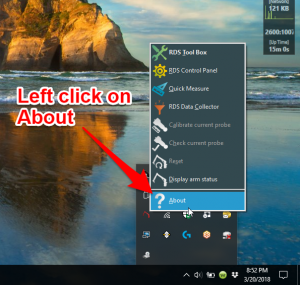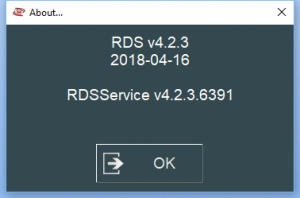Difference between revisions of "RDS Versions for ROMER Scanners"
From ATTWiki
(→ROMER Scanner Support) |
(→ROMER Scanners Website) |
||
| Line 39: | Line 39: | ||
[https://www.hexagonmi.com/en-US/products/3d-laser-scanners Romer Scanners Site] | [https://www.hexagonmi.com/en-US/products/3d-laser-scanners Romer Scanners Site] | ||
| + | <br><br> | ||
==ROMER Scanner Support== | ==ROMER Scanner Support== | ||
Revision as of 16:27, 21 June 2018
Information about RDS Versions and ROMER scanner versions
|
See also VTube-LASER ROMER RDS Performance Recommendations
ROMER Scanner Driver Versions Supported
|
“RS” refers to “ROMER Scanner”
|
ROMER Scanners Website
ROMER Scanner Support
|
According to HEXAGON, VTube-LASER can support any scanner supported by RDS directly, including...
|
|
|
|
|
ROMER Ball Probe Support
|
All ball probe systems on devices that run through RDS are compatible with VTube-LASER. |
ROMER Versions
|
RDS 4.2.1 and 4.2.2 work well. v4.2.2 has anti-outlier (anti-flyer) algorithms for highly reflective surfaces. |
How to Determine Your Current RDS Version
|
Left click on the System Tray icon. |
|
|
Right click on the measuring center icon. |
|
|
Left click on About. |
|
|
The RDS About window will display. |
Other Pages
- Back to VTube-LASER