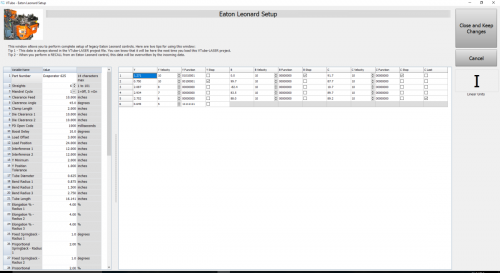|
VTube-LASER uses the legacy Eaton Leonard Current Loop protocol to communicate with Premier controls. The protocol requires that an RS-232 signal be converted to Current Loop, then sent to the bender.
This diagram demonstrates how a Benderlink Ethernet Module completes the Current Loop connection between a FARO VTube-LASER computer to an Eaton Leonard Premier, or EL-2000 bender control.
The Benderlink Ethernet Module can be wired or WiFi wireless (optional).
This page is for how to communicate with legacy Eaton Leonard controls from VTube-LASER. For information on how VTube-LASER allows you to edit legacy Eaton Leonard data, see VTube-LASER Data Handling for Premier, EL2000, and Velog Controls.
|

|
Communications Setup at the EL Premier Control
Communications between VTube-LASER and the Premier is very easy to do because it's robust and also very intuitive.
|
All communications from the PREMIER control occurs in the VECTOR 1 screen shown here.
VTube-LASER knows how to communicate using the VECTOR 1 protocol.
When you enter this screen note that the REQUEST TRANSFER box on the right is BLACK. This means that the Premier is not ready for communications yet.
|

|
Premier Communications Active
|
To put the Premier in communications mode, make the REQUEST TRANSFER box active (green) like is shown here. The WAITING field will be highlighted.
Before you make that button active, check on the following settings:
CHECK 1 - CORRECT MODE IS ACTIVE
The MODE in the upper left corner should read "EXTERNAL MODE". It is controlled by the yellow button on the bottom right side of the screen. This mode allows VTube-LASER to control the communications.
CHECK 2 - BENDER NUMBER MATCHES
The bender number in both this menu and the VTube-LASER Benderlink setup must agree. If they don't, then VTube and the PREMIER will at least issue warnings or dialogs.
|

|
How to Edit Premier Control Data Inside VTube-LASER
|
VTube-LASER (v2.7 or higher) will allow for the complete setup of all bender and setup data that can be stored in a Premier control in the VTube-LASER Eaton Leonard Setup window.
(Note: Even though this tutorial covers mainly the Premier control, this data is also compatible with older EL-2000 and Velog controls.)
Click on the image on the right to see a closeup of the Eaton Leonard Setup window.
You can load this window from inside the VTube-LASER Bender Setup window.
|
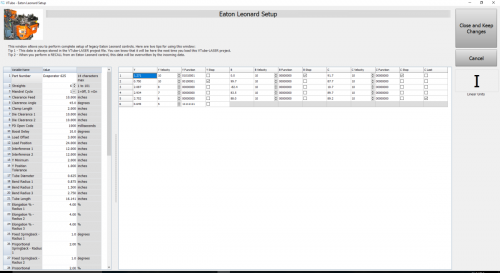
|
How to Send a NEW Part from VTube-LASER to a Premier
How to CORRECT an Existing Part from VTube-LASER to a Premier
- Enter the VTube-LASER Bender Setup window. Set the bender number (at the top of the window). The protocol should show as Eaton Leonard.
- In the Bidirectional Communications expanding menu on the right, press RECALL. (Be sure that the bender is ready for communication. See the "Premier VECTOR 1 Menu With Communications Active" section above.) This action will update the BLUE columns and also the bender data in the Eaton Leonard Setup window.
- Make changes to the data if necessary. You can change any adjustments. You can change any of the extended Eaton Leonard data in the Eaton Leonard Setup window before correcting the bender.
- Pressing the AUTO SEND button next to the number 2. This will send the ORANGE column data to the bender control.
|

|
Other Pages